Top 10 Common DevOps/SRE Interview Questions and Answers on Grafana
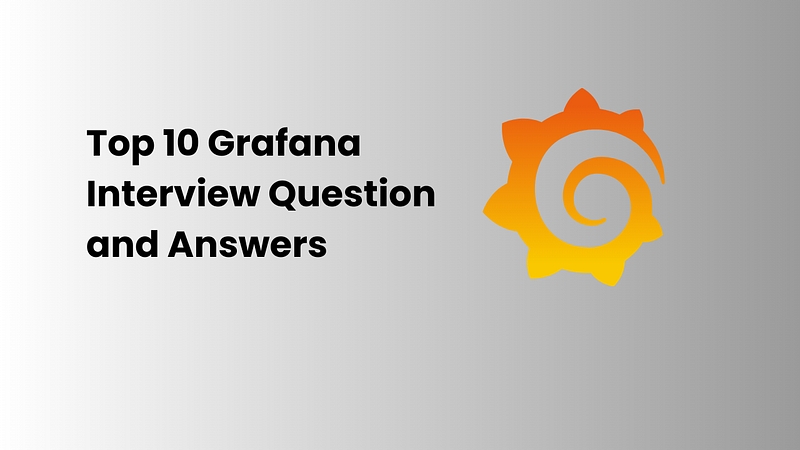
1️⃣ What is Grafana, and how does it work?
“Grafana is an open-source visualization and analytics platform that allows you to query, visualize, and analyze metrics from various data sources. It provides rich and customizable dashboards to present data in an insightful and actionable way.”
How it works:
Data Sources: Grafana pulls data from various data sources like Prometheus, InfluxDB, Elasticsearch, etc.
Visualization: Grafana turns raw data into interactive and user-friendly visualizations (graphs, tables, heatmaps, etc.).
Alerting: Grafana allows setting up alerts based on defined thresholds and sends notifications through channels like Slack, Email, PagerDuty, etc.
Customization: Grafana provides rich templating options, dynamic variables, and dashboard filters to make data exploration more intuitive.
“Grafana acts as a powerful layer on top of monitoring systems like Prometheus, enhancing data visibility and decision-making.”
2️⃣ How is Grafana different from Prometheus?
“Grafana and Prometheus are complementary tools that work together but serve different purposes.”
Key Differences:
Purpose:
Prometheus: Collects and stores time-series data, focusing on metrics collection and monitoring.
Grafana: Provides visualization and alerting on top of time-series data from various data sources, including Prometheus.
2. Storage:
Prometheus: Stores metrics locally and retrieves them via queries (e.g., PromQL).
Grafana: Does not store data but fetches data from connected data sources to visualize.
3. Alerting:
Prometheus: Has its own alerting system via Alertmanager.
Grafana: Offers advanced alerting and visualization capabilities but depends on data sources like Prometheus for data querying.
4. Querying:
Prometheus: Focuses on querying and aggregating metrics data through PromQL.
Grafana: Allows querying, visualization, and integration from various data sources (Prometheus, MySQL, Elasticsearch, etc.).
“In summary, Prometheus is your metrics engine for gathering data, while Grafana is your data presentation layer, making it user-friendly and interactive.”
3️⃣ What are Grafana data sources? Name a few examples.
“Grafana integrates with a wide variety of data sources, which can provide the metrics and logs Grafana visualizes. Data sources are the backends where Grafana fetches the data for visualization.”
Examples of Grafana Data Sources:
Prometheus — Time-series data, widely used for metrics and monitoring.
InfluxDB — A time-series database commonly used for storing metrics and event data.
Elasticsearch — A search engine used for logs, and metrics; often used for log aggregation.
MySQL/PostgreSQL — Relational databases used for business metrics and queries.
Graphite — A tool for storing time-series data and generating graphs.
Loki — A tool designed to handle logs, especially in Kubernetes environments.
“By connecting various data sources, Grafana enables a unified view of all your monitoring and log data.”
4️⃣ What are Panels and Dashboards in Grafana?
“In Grafana, panels and dashboards are the fundamental building blocks for visualizing data.”
Panel:
A panel is a single visualization that displays data. Grafana offers various panel types, such as graphs, gauge, heatmaps, and tables.
Panels are customizable, allowing you to define queries, set thresholds, and change visual styles (e.g., color, axis labels).
Dashboard:
A dashboard is a collection of panels. You can add multiple panels to a single dashboard, creating an overview of different metrics.
Dashboards in Grafana can be shared, templated, and managed, making them an excellent tool for monitoring systems or applications.
“Together, panels and dashboards offer a comprehensive view of your infrastructure or application, displaying all relevant metrics in a single place.”
5️⃣ What is Templating in Grafana, and why is it useful?
“Templating in Grafana allows you to create dynamic dashboards with variables that change based on user input or system data. It’s useful for creating reusable, flexible dashboards that can be tailored based on different environments or use cases.”
Use Cases for Templating:
Variables:
Replace static values (like a host, region, or application) with variables that can be selected by the user.
Example: You can set a variable
instancethat lets you select which server or application data to view.
2. Dynamic Dashboards:
Use templating to create one dashboard for multiple applications or environments, where users can select the data they want to see.
3. Efficient Management:
Instead of creating many dashboards for each host, you can use templates to create a single dynamic dashboard that users can filter by the host.
“Templating makes Grafana a powerful tool for building flexible and customizable dashboards, improving usability and management.”
6️⃣ How do you create a Grafana Dashboard from scratch?
“Creating a Grafana dashboard from scratch involves defining the data sources, selecting the visualizations (panels), and arranging them to provide insights into your system.”
Steps:
Create a New Dashboard:
Go to the Dashboard menu and click Create New Dashboard.
2. Add Panels:
Choose the type of visualization (Graph, Table, Gauge, etc.) and select your data source.
3. Define Queries:
For each panel, define a query based on the data source (e.g., Prometheus queries using PromQL).
4. Customize Panels:
Set thresholds, legends, axes, and other visual settings to enhance the display.
5. Save the Dashboard:
Give the dashboard a meaningful name, and save it for future use.
“Creating a Grafana dashboard from scratch is a matter of assembling panels to present data in an organized and actionable way.”
7️⃣ What are Variables in Grafana, and how do you use them?
“Variables in Grafana allow you to make your dashboards dynamic. By using variables, you can create a dashboard that changes based on user input or system parameters.”
Examples of Variables:
Host Variables:
Use variables like
host,instance, orregionto filter metrics for different servers or regions.
2. Time Period Variables:
Use variables like
time_intervalto allow users to change the time range for graphs on the fly.
3. Query Variables:
Variables can be used to filter the data based on a query (e.g., fetching all Prometheus metrics for a specific application).
“Variables allow Grafana dashboards to be more flexible and user-specific, providing the ability to switch between data sets without creating multiple dashboards.”
8️⃣ How do you create a time-series graph in Grafana?
“Creating a time-series graph in Grafana is a straightforward process and is one of the most common ways to visualize metrics.”
Steps to Create a Time-Series Graph:
Create a Panel:
Go to the dashboard and click Add Panel. Choose the Graph visualization type.
2. Choose Data Source:
Select the appropriate data source (e.g., Prometheus).
3. Write a Query:
Define a PromQL query or another data source query to retrieve the time-series data.
Example:
rate(http_requests_total[5m])
4. Adjust Settings:
Customize the graph settings such as legend, axis, thresholds, and annotations.
5. Save the Panel:
Save the graph and place it in the desired location within the dashboard.
“Time-series graphs in Grafana make it easy to track metrics like CPU usage, memory consumption, or request counts over time.”
9️⃣ How can you filter data dynamically in Grafana?
“Dynamic filtering in Grafana is typically done using variables in conjunction with templating, which allows users to adjust the displayed data without modifying the underlying query.”
Methods:
Use Variables for Filtering:
Create variables like
region,host, orservice, and use them in queries.
2. Add Drop-down Menus:
With variables, Grafana generates drop-down filters that users can use to filter data based on the selected variable.
3. Interactive Filtering:
Users can interactively filter data in the dashboard using the time range picker and dashboard variables.
“This allows users to dynamically explore different metrics, regions, and time periods without manually changing queries.”
10️⃣ What is Transformations in Grafana?
“Transformations in Grafana allow you to manipulate the data after it’s queried, transforming it into a format that fits your needs for visualization.”
Common Transformations:
Group By:
Combine similar data points by grouping them by common attributes (e.g., sum by
instance).
2. Filter Data:
Filter out unwanted data from your results based on conditions.
3. Merge and Join:
Merging or joining data from different queries to create new data sets.
4. Rename Fields:
Rename fields in the dataset to make them more meaningful for the graph.
“Transformations are useful when you want to manipulate data post-query to align it with the desired visualization.”
11️⃣ How does Grafana Alerting work?
“Grafana’s alerting system lets you set up automated alerts based on certain conditions defined within your data panels.”
How It Works:
Define Alert Rule:
Set thresholds for metrics (e.g., CPU usage > 80%).
2. Set Alert Conditions:
Conditions define when to trigger an alert (e.g., when a metric exceeds a threshold for more than 5 minutes).
3. Notification Channels:
Alerts can be sent to various channels like Slack, Email, PagerDuty, etc.
4. Alert Evaluation:
Grafana evaluates your alert rules and triggers an alert if conditions are met.
“Grafana alerting helps proactively monitor infrastructure and services, ensuring quick responses to anomalies.”
🔥 Flash Sale: Buy the Kubernetes Course, Get Terraform FREE! Limited Time Offer!
🔥 Start Learning Now: [Join the Master Kubernetes Course + FREE Access to Terraform Course](https://cloudops0.gumroad.com/l/k8s)
Don’t miss your chance to become a Kubernetes expert! 💻✨
If this helped, give a 👏, share, and drop a comment with your thoughts!
Top 10 Common DevOps/SRE Interview Questions and Answers on Terraform Best Practices How Can You Manage Terraform State Efficiently?techwithpatil.medium.comTop 10 Common DevOps/SRE Interview Questions and Answers on Kubernetes Best Practices How Do You Set Resource Requests and Limits in Kubernetes?techwithpatil.medium.com40 Powerful Linux Networking Commands You Must Know. Linux networking commands are foundational for effective network management and troubleshooting, particularly in roles…blog.cubed.run
Last updated