40 Powerful Git Commands Every Developer Should Know
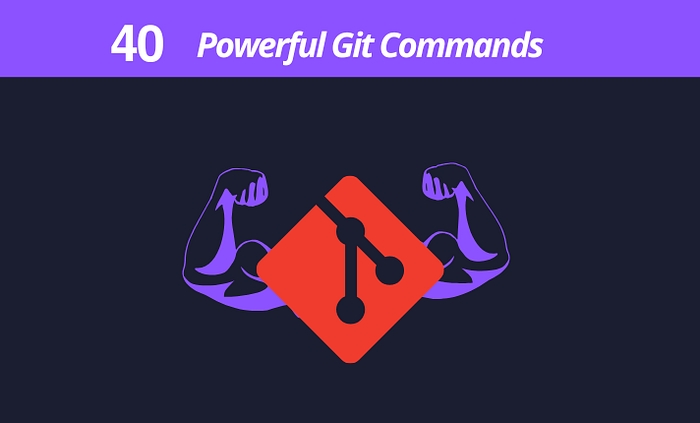
Git is an indispensable 🛠️ for developers, enabling seamless 🤝, 📜 control, and code 🗂️. Whether you’re just starting out 🐣 or are an experienced developer 👨💻, mastering these Git commands will elevate your workflow 📈. Here’s a comprehensive guide to 40 powerful Git commands, categorized for clarity 🌟 and ease of use.
Setup
Configuring user information to be used across all local repositories:
Set your name 📝:
git config --global user.name "[firstname lastname]"
Assign an identifiable name for version history credits 👤.
2. Set your email 📧:
git config --global user.email "[valid-email]"
Associate an email with each history marker 📜.
3. Enable colored output 🌈:
git config --global color.ui auto
Enhance readability with automatic command-line coloring 🎨.
Setup & Initialization
Setting up user information, initializing repositories, and cloning existing ones:
4. Initialize a Git repository 🏁:
git init
Turn an existing directory 📂 into a Git repository.
5. Clone a repository 🌐:
git clone [url]
Retrieve an entire repository from a remote location via its URL 🔗.
Stage & Snapshot
Work with snapshots 📸 and the staging area:
6. Check the status of your files 🔍:
git status
View modified files and staging status 🛠️.
7. Stage changes 📥:
git add [file]
Add the current state of a file 🗂️ to the next commit.
8. Unstage a file ⏪:
git reset [file]
Remove a file from the staging area but retain its changes 🔄.
9. See unstaged changes 👀:
git diff
Show changes that are not yet staged 📝.
10. See staged changes ✅:
git diff --staged
Show staged changes not yet committed 🔗.
11. Commit changes 📌:
git commit -m "[descriptive message]"
Save staged content as a snapshot 💾.
Branch & Merge
Isolate work in branches 🌿 and integrate changes 🔀:
12. List branches 🗒️:
git branch
Display all branches; the active branch is marked with * ⭐.
13. Create a new branch 🆕:
git branch [branch-name]
Create a new branch from the current commit 🌱.
14. Switch to another branch 🔄:
git checkout [branch-name]
Change to a different branch 🔄.
15. Merge branches ➕:
git merge [branch]
Combine the history of another branch into the current branch 🔗.
16. View commit history 🕰️:
git log
Show all commits in the current branch 📜.
Inspect & Compare
Examine logs, diffs, and object information 🔎:
17. View detailed commit history 📜:
git log
Show commit history for the active branch ⏳.
18. Compare branches ⚖️:
git diff branchB...branchA
Display the differences between two branches 🔍.
19. Follow file changes across renames 🛤️:
git log --follow [file]
Show all commits that modified a file, even if it was renamed 🔄.
20. Show object details 🧐:
git show [SHA]
Display information about a specific Git object 🔗.
Share & Update
Sync with remote repositories 🌐 and update local repositories 📥:
21. Add a remote repository 🔗:
git remote add [alias] [url]
Link a Git URL to your local repository 🌍.
22. Fetch updates 🔄:
git fetch [alias]
Retrieve updates from the remote repository 📥.
23. Merge updates ➕:
git merge [alias]/[branch]
Incorporate changes from a remote branch 🌟.
24. Push local changes 🚀:
git push [alias] [branch]
Send local branch commits to the remote repository 🌍.
25. Pull updates 🔄:
git pull
Fetch and merge updates from the remote branch 🔗.
Tracking Path Changes
Versioning file deletions 🗑️ and path changes 🛣️:
26. Delete a file and stage the change ❌:
git rm [file]
27. Move or rename a file ✏️:
git mv [existing-path] [new-path]
Change the path or name of a file and stage the change 🛠️.
28. Log path changes 📜:
git log --stat -M
Display commit logs with details of moved paths 🔍.
Rewrite History
Rewriting branches 🔄 and commits ✍️:
29. Reapply commits on another branch 🔄:
git rebase [branch]
30. Reset to a specific commit ⏪:
git reset --hard [commit]
Clear the staging area and working tree to match a specific commit 🚮.
Ignoring Patterns
Avoid committing unnecessary files 🗑️:
31. Set up a global ignore file 🚫:
git config --global core.excludesfile [file]
Use .gitignore files to exclude patterns ❌.
Temporary Commits
Store changes temporarily to switch branches or workspaces 🛠️:
32. Stash changes 📥:
git stash
33. List stashed changes 📜:
git stash list
34. Apply stashed changes 🔄:
git stash pop
35. Discard stash 🗑️:
git stash drop
Why Learn Git?
Git enhances team productivity 🤝, ensures safe code storage 💾, and enables better project management 📊.
Questions Answered
What are the most used Git commands? ❓
How do I resolve merge conflicts in Git? ⚔️
Why is Git essential for developers? 🌟
Keywords: Git commands 🛠️, Git tutorial 📚, Git guide 🚀, version control 🔄, Git branches 🌿, Git diff 📊, Git stash 📥.
Mastering Git is a journey 🛤️, but these commands will serve as a solid foundation for version control excellence 🏆. Start practicing today 🛠️ and take your Git skills to the next level 🚀!
🚀 Struggling with Kubernetes Concepts? We’ve Got You Covered!
This course simplifies everything with: ✅ Real-world examples to connect theory with practice. 🛠️ Hands-on labs to build confidence through action. 📚 Clear explanations that make even complex topics easy to understand.
👉 You won’t find a better way to master Kubernetes! Enroll Now https://cloudops0.gumroad.com/l/k8s
and take the first step toward becoming a Kubernetes pro! 🌟
Thank you!
Be sure to clap and follow the writer ️👏
GitGithubSource CodeDeveloperDevOps
![]() Written by techwithpatil150 Followers·259 Following
Written by techwithpatil150 Followers·259 Following
DevOps | SRE | Carrers | Cloud | AI | Software Automation https://techwithpatil.com
Last updated